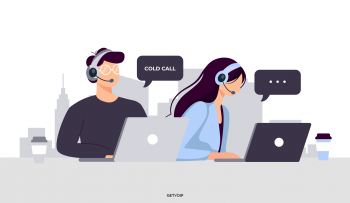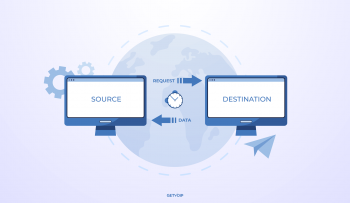The Good
Yealink’s device features impressive simplicity without cutting quality. Also, expanded mobile function makes this phone great for small office and/or home office spaces
The Bad
Despite its simplicity, provisioning the device with a VoIP provider seems a bit technical. Though a service provider will likely be able to guide you through the necessary steps, this may be discouraging for users.
The Bottom Line
The W52P is a quality device that is definitely worth your attention. The device may not offer expanded features some users may seek; however, it is more sleek and comprehensive than similar devices. For users looking for a touch display with browser and more this is not the phone for you. For those looking for a simple, basic, quality device the W52P is perfect.
Editor’s Review
Released last month, Yealink’s new W52P device looked set to be a solid addition to the provider’s roster. Boasting expanded mobility and the full spectrum of standard VoIP services, the device looked primed for SMBs as well as small offices/home office (SOHOs). With a full listing of VoIP features and tech specs, the W52P seemed a great solution for both new and experienced users. As new users often feel intimidated by dense terminology and unfounded complexities, and experienced users seek complexity and inclusion, the W52P offers comprehension and accessibility fit for all types of users. That being said, we decided to test out Yealink’s new device to see if it met all the hype. While provisioning proved a bit tricky, the device ultimately delivers the goods.
Out of the Box: Yealink’s phone comes with the following: W52P handset, W52P Base station, charger cradle, two power adapters, a belt clip, Ethernet cable, two rechargeable batteries, an installation guide, a reference guide, and a CD-ROM. Essentially, the device comes with everything to get you up and running.
Initial Setup: The W52P device is a small and wireless, similar to a home phone. The cordless phone rests on a base charger. Also, separate from the device is the base station, which again requires either an outlet or PoE for power. Before delving into provisioning the phone, there is some small “assembly” required. First off, both the W52P charger cradle and base station require power adapters; however, the base station can also run without the power adapter—i.e. PoE (Power over Ethernet) option. In using a power adapter, plug the adapter (which comes with the device) into an outlet. Also, the handset itself needs the batteries—which are again included in the box. Lastly plug charger cradle into an outlet with the second included adapter.
Provisioning: Provisioning the device with a provider was a bit tricky. Once the phone and base station were set up, plugged, and ready, I went to provision the phone with my Nextiva service. After contacting the provider and beginning the process, I was told the phone had to be restored to factory settings in order to be provisioned. Simple enough, however the option could not be found on the device itself. This is where I hit the first setback. The device cannot be provisioned without this first being done.
I contacted Yealink, independently of Nextiva, and explained the situation via email. I received a response about a day later. The staff was very helpful and knowledgeable. I explained what had happened to which they replied,” the handset is not registered to the base station.” From here, the staff guided me through the process, which is Settings>Registration>Register Handset. Users, take note. This registration MUST be done PRIOR to provisioning the device.
Once I registered the handset to the base station, I contacted Nextiva again. The provider was able to complete the provisioning process quickly—enabling all my service features and function to carry to the Yealink W52P. Though the initial provisioning was a bit bumpy, this may not always be the case. Users must make sure their handset is registered to the base station BEFORE attempting to provision the phone with their provider. If this is done, provisioning should not take long at all.
Workability: The Yealink W52P device is very simple to use. It employs an easy user interface that’s easy to navigate through. The device blends the appearance of a house phone with menu design similar to most classic mobile devices. The directory is broken down into easy to follow designations including Status, Intercom, Voicemail, Call Features, Directory, and Settings. Under Status, users can find all the basic information about the system (system status)—i.e. MAC address, IP Address, etc., and the line (line status)—i.e. phone number. The Intercom and Voicemail menus are both very standard and easy to operate. Same goes for the Directory, which ultimately serves as your Contact List. From the directory, users can add, delete, and call contacts.
The Call Features designation lists all the features available via the device. Here they include: call forward, do not disturb, call waiting, anonymous call rejection, anonymous call. Under each of these, users can view the status of the feature (enabled/disabled), as well as the number it is linked to. Additionally, for some features, users are able to select when it is used. For example, Call Forward—check the status and select whether forward will take place always, when the line is busy, or when there is no answer. This makes feature management all the more easy.
Lastly, the Settings designation works to manage the device’s preference and the overall system. Here users will find Date & Time, Audio, Display, Shortcut, Language, Registration, business Telephony, System Settings, and Handset Name. Under each of these, users are able to set their preferences accordingly. For example, under Shortcuts, users can assign hard keys on the device to jump to specific locations—i.e. Up Arrow, Intercom, Down Arrow, Directory, etc. Also, under system settings users have access to Network information, as well as manual resets for the handset and base. Also, here users can select modes (i.e. Eco Mode, Repeater Mode, etc.), and auto provision.
The W52P menu is highly accessible; therefore, navigating through the phone is quick and easy. In terms of call quality, audio was pristine. In the time I spent using the device, I didn’t experience any delay or echo effects. Also, mobility is excellent. The device has a range of 150 feet indoors, and 950 feet outdoors. While I didn’t run outside to test the extent, I did witness the indoor range. All in all, the W52P uses a simple layout that allows for both experienced and inexperienced users to use the device at will.
Bottom Line: Yealink’s newer devices seem to be on the right trend. They combine a large number of features and functionalities with ease of use and accessibility. I would say that the W52P is an excellent introductory phone as it includes all basic VoIP functionality. Other offerings may suit experienced users better as they include more advanced features and options; however, this little device is great for the basics. Also, I’d recommend this phone for users who seek increased mobility. With a sleek, cordless body, the W52P also has tremendous range both inside and out. The W52P retails at around $189.00 (with an additional $110.00 for expansion headset and charger). While this may seem a little steep, Yealink’s device is a quality and comprehensive device worthy of its price tag.
Technical Specs
| Specifications | |
| # of RJ45 Ports | 1x RJ45 10/100 Ethernet Port |
| # of lines | 5 |
| 3 way conference | yes |
| AC Power Supply Included | yes |
| Built-In Bluetooth | no |
| Built-In Wifi | yes |
| Color Screen | yes |
| Desktop Paging | yes |
| Display Type | 1.8″ 128×160 pixels color display |
| Gigabit Ethernet Support | no |
| Headset Interface | Headset Jack (2.5mm) |
| Mass Provisioning | yes |
| MWI Support | yes |
| Peripheral ports | |
| PoE Compatible | yes |
| Protocol Supported | |
| Provisioning Method | HTTP, HTTPS, TFTP, WEB GUI, FTP, PnP |
| Sidecar Compatible | no |
| Speakerphone | yes |
| Supported Codecs | Wideband codec: G.722 Narrowband codec: G.711µ/a, G.23, G.726, G.729, iLBC |
| Touch Screen | no |
| Voicemail Button | yes |
| Wideband Voice Protocol |






![What is Omnichannel Customer Service? [Benefits & Tips] What is Omnichannel Customer Service? [Benefits & Tips]](images/omni-channel-explained-350x203.png)